This is How To Get Your AI-Generated Music on Spotify!
Have you ever used AI tools like MusicFX, AudioGen, or Suno AI to create your own unique music? Wouldn’t it be cool to share those computer-generated tunes with the world on popular streaming platforms?
Publishing your AI music on Spotify and other services is surprisingly straightforward. In this in-depth guide, I’ll walk you through how to set up distribution and get your artificial intelligence-powered songs heard by thousands of potential fans.
We’ll cover:
- How AI music creation platforms like Suno work
- Generating awesome instrumental tracks with Suno’s new V3 Alpha
- Step-by-step instructions for distributing your music with DistroKid
- Creating eye-catching 3000×3000 album artwork using AI
- Inputting metadata like song titles, genre tags, pricing, etc.
- Uploading high-quality audio files ready for streaming
- Verifying rights so platforms accept your AI music
- What happens after you submit your tracks and how long it takes
By the end, you’ll have the knowledge to take your AI compositions from your computer to music services like Spotify, Apple Music, Amazon Music, Pandora, TikTok, and more!
This guide works for any AI-generated music as long as you have the rights to commercially release it. I’ll be using examples from my experience distributing AI songs created with Suno’s Pro plan, which grants full legal rights.
Ready to bring your algorithmic artistry to the world? Let’s begin!
Overview of Suno’s New V3 Alpha Version
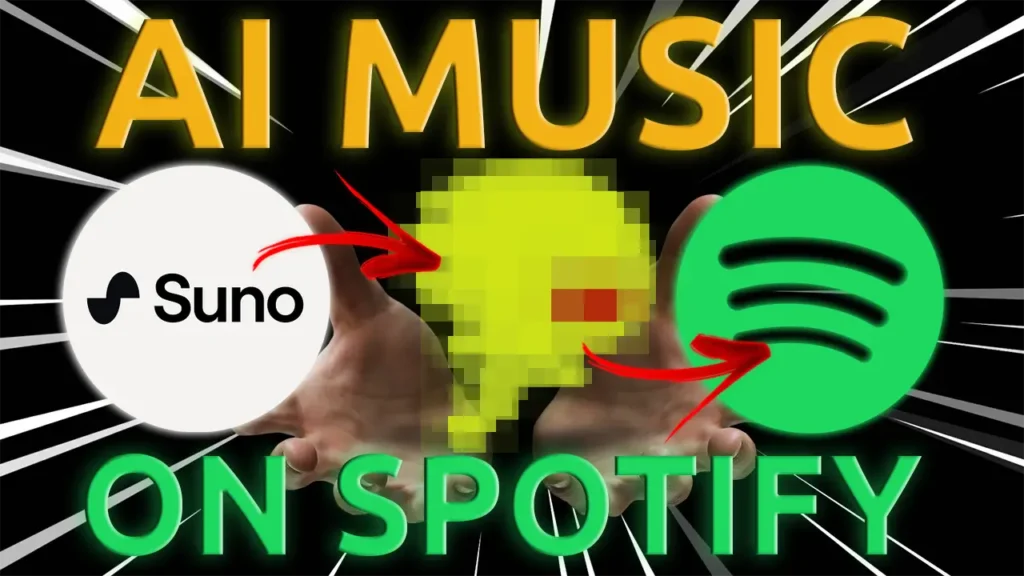
Suno recently granted early access to their upcoming V3 model for pro and premier members. This new version aims to push the boundaries of AI-generated music and includes some exciting improvements over the previous V2:
Extended Song Length
One of the most requested features was the ability to create longer songs. V2 capped tracks at 1 minute, but V3 Alpha now allows songs up to 2 minutes long. This gives you more time to develop musical ideas and create a full arc in the song.
Faster Generation Speed
The new model generates songs faster than before. You’ll spend less time waiting around for your track to complete.
Dedicated Instrumental Mode
Previously you had to try prompting V2 to make an instrumental version of a song. But now there’s a simple instrumental toggle that instructs the AI to generate a backing track without vocals.
Expanded Language Support
V3 Alpha has been trained on more languages beyond English, allowing you to create songs in Spanish, French, Japanese, and other tongues.
Backward Compatibility
You can pick up where you left off with V2 songs and continue developing them in V3. This prevents any loss of past work.
While exciting, Suno cautions that V3 is still under active development. It struggles with complex musical directions like specific keys, BPMs, and mixing requests. The team needs more feedback to improve V3 before its full launch. But even in early alpha, it’s a glimpse into the future of AI music!
How I Created Some Sample Instrumental Tracks
Once I got access to the new Suno V3 Alpha as a Pro member, I was eager to start experimenting. I decided to test out the new dedicated instrumental mode by generating some tracks in different genres.
Unfortunately I didn’t record the process at the time (rookie YouTube mistake!). But let me walk you through how I created them:
First, I spent some time considering what styles of music I wanted to showcase. I settled on 4 genres – pop, rock, electronic, and hip hop.
Next, I needed to come up with some musical prompts for Suno. For the pop instrumental, I requested “an upbeat, danceable pop track with driving percussion, bouncing synths, and an anthemic chorus.”
The rock prompt asked for “a high-energy rock song with distorted guitars, pounding drums, and a singalong melody.”
I challenged the AI to make “an atmospheric electronic track with ethereal pads, punchy bass, and lush vocal chops” for the EDM option.
And my hip hop idea was “a chill hip hop beat with shuffling hi-hats, warm vinyl scratches, and a catchy piano loop.”
With my prompts ready, I toggled on instrumental mode in the Suno V3 Alpha settings. This was brand new and exactly what I wanted to test.
I generated each song, did some quick editing to tighten them up, exported the results, and that was it!
Here’s a clip of the electronic instrumental I created as an example:
[30-second audio clip]
The new instrumental setting worked great. I got some solid backing tracks without having to prompt the AI to avoid vocals. Now it was time to pick one and get it ready for Spotify…
Step-By-Step Guide to Uploading Your Song
Now that you’ve used Suno V3 Alpha to generate an awesome instrumental track, let’s walk through getting it published on Spotify so others can enjoy your AI-powered creation:
1. Sign up for DistroKid
There are a few music distribution services out there, but DistroKid is a popular one for independent artists. Their basic plan costs $19.99 per year and lets you upload unlimited songs. Use this link to save 7% off your first year of membership.
Once signed up, explore your account dashboard and artist profile. DistroKid will automatically publish your music across platforms like Spotify, Apple Music, TikTok, Instagram, Facebook, and more.
2. Create Your Album Art
You’ll need eye-catching album artwork for your single. Spotify requires a high resolution 3000×3000 pixel image.
I used AI art generation through Stable Diffusion to quickly create a fitting cover. Having the AI do the heavy lifting saved me tons of time. Then I brought the image into Photoshop to polish it further.
Size your artwork correctly before uploading it to DistroKid. Clear album art is key for enticing listeners.
3. Enter Your Song Details
In your DistroKid dashboard, you’ll manually fill in info on your track:
- Song Title: Come up with something catchy! Include keywords if helpful.
- Artist Name: Your real name or a cool pseudonym.
- Release Date: Whenever you want it to debut.
- Primary/Secondary Genres: Classify your music correctly to attract fans.
- Price: Standard is $0.99 but you can opt for free.
Take time to get these details right, as they’ll display across streaming platforms.
4. Upload Your Audio File
Just drag and drop your finished AI instrumental file into DistroKid. Make sure the audio quality sounds solid.
Double check that you correctly toggled the instrumental and radio edit options related to your song.
5. Verify Your Rights
You’ll need to legally verify ownership before DistroKid publishes your music. As a Suno Pro user, I own commercial rights to my AI creations to clear this step.
After confirming all the details, approve your single and DistroKid will work its magic. Within a few days, your AI-powered song will be live on Spotify and others can start listening!